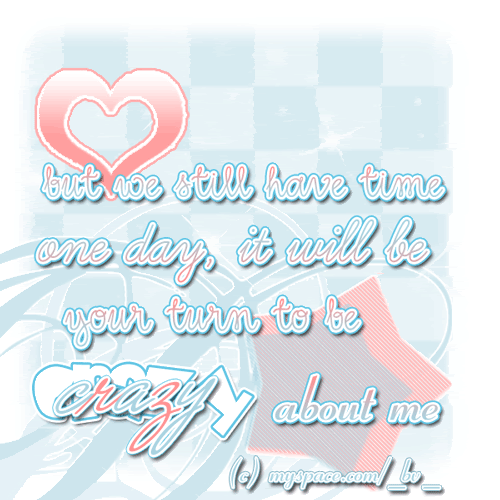LoneSomeSunday
Cherish Yesterday; Dream Tomorrow; Live Today.
Saturday, March 15, 2008
[Back to How To...]
Do you ever want to make the words flash and get attention? Try this simple tutorial and learn how to make your words flash with these easy steps by using Photoshop and/or ImageReady! Good-luck!
© LoneSomeSunday
*Click on the picture to see full size*
1. First of all, open a new background by going to File --> New..., or just by pressing Ctrl+N. Choose the size you like.
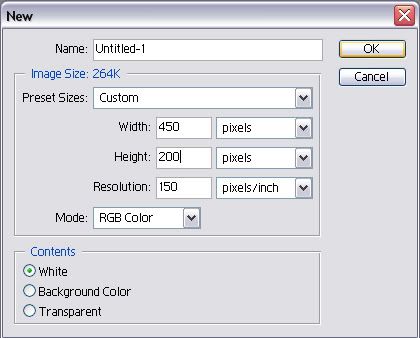
2. Then click on the icon with the "T" on it to write.
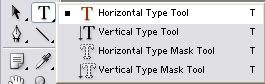
3. Hold and drag your mouse to a certain size you would like to write. Don't worry if you don't like the size you have currently, since you can always change it by dragging any corner of the Text box. Choose any font you want.
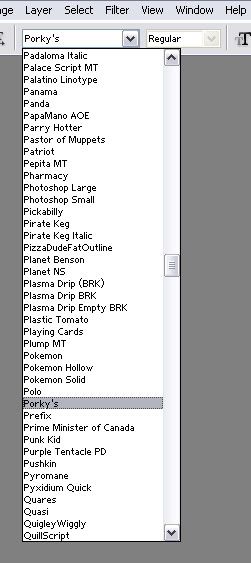
4. Write whatever you want to write. You can also change the fonts or decorate it in your way.
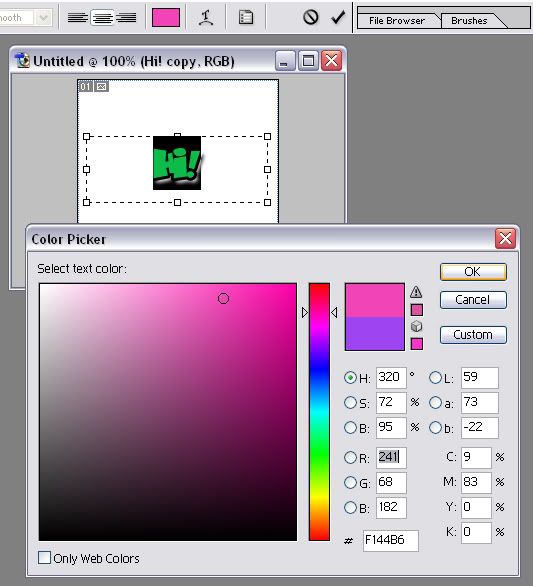
5. After that, switch to ImageReady.
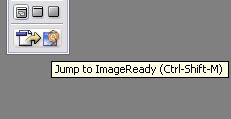
6. In ImageReady, at the bottom left of the screen, you'll see where the little table is. See the word, "Forever"? Click on it, and choose the appropriate time.
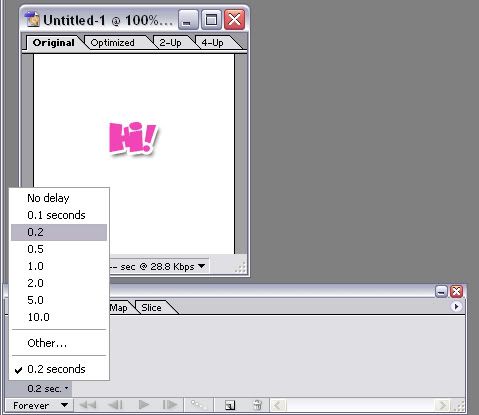
7. Then click on the Duplicate icon to copy that frame.
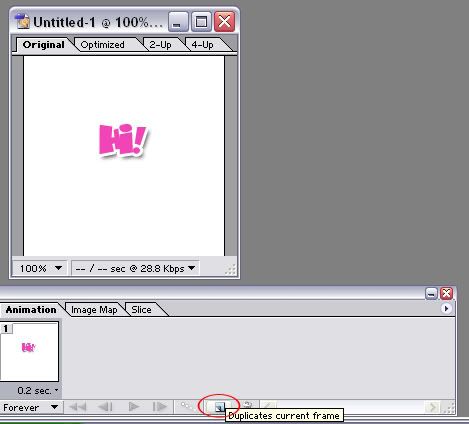
8. On that duplicated frame, look at the right. You'll see something similar to the picture below. Click on the "eye" next to the text you wrote to turn it off.
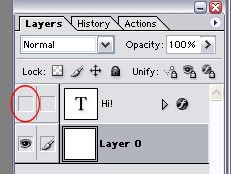
9. When you press play, your image would be something like this:
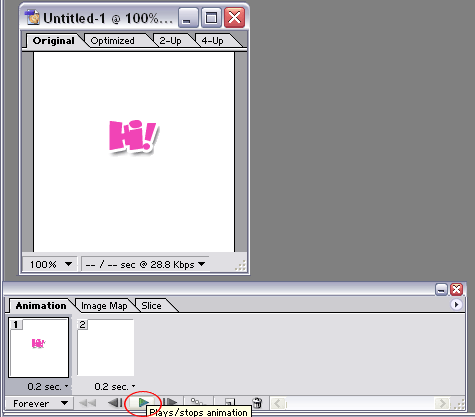
10. Finally result:
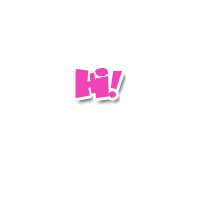
Now that you know the basic steps to make the word flashes. You can be creative and create something with more details and decorative, like this part of a myspace layout (© myspace.com/_bv_):
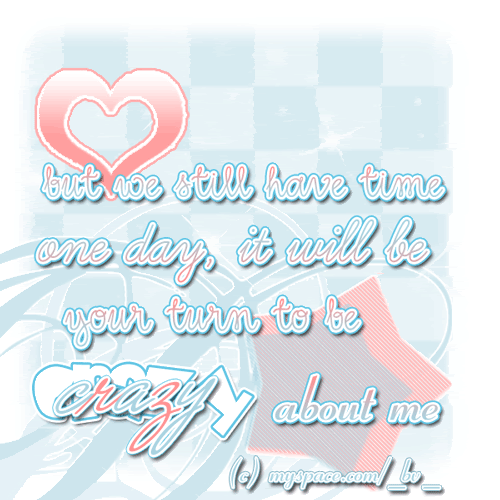
How to Make Words Flash
Do you ever want to make the words flash and get attention? Try this simple tutorial and learn how to make your words flash with these easy steps by using Photoshop and/or ImageReady! Good-luck!
© LoneSomeSunday
*Click on the picture to see full size*
1. First of all, open a new background by going to File --> New..., or just by pressing Ctrl+N. Choose the size you like.
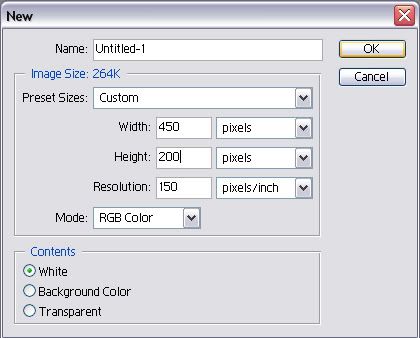
2. Then click on the icon with the "T" on it to write.
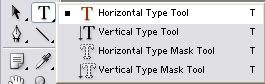
3. Hold and drag your mouse to a certain size you would like to write. Don't worry if you don't like the size you have currently, since you can always change it by dragging any corner of the Text box. Choose any font you want.
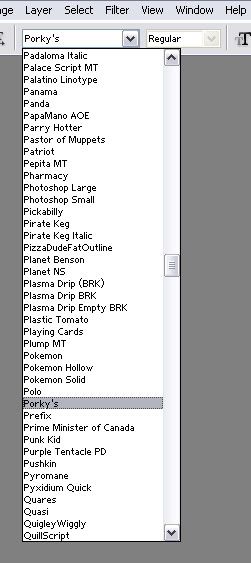
4. Write whatever you want to write. You can also change the fonts or decorate it in your way.
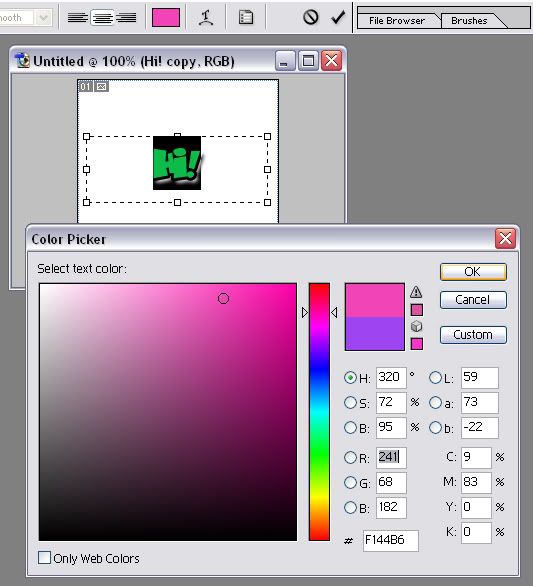
5. After that, switch to ImageReady.
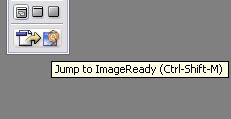
6. In ImageReady, at the bottom left of the screen, you'll see where the little table is. See the word, "Forever"? Click on it, and choose the appropriate time.
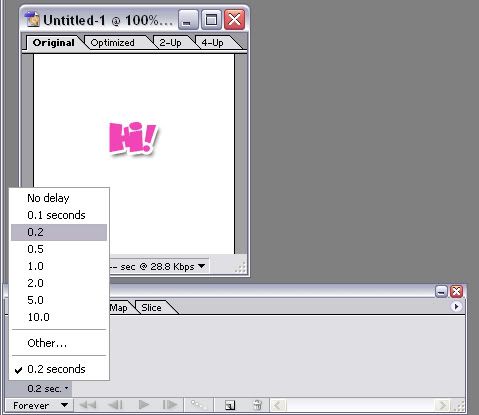
7. Then click on the Duplicate icon to copy that frame.
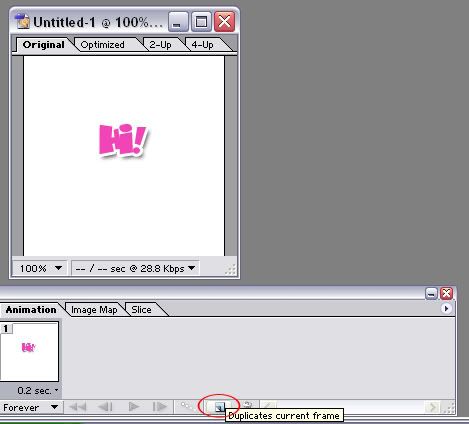
8. On that duplicated frame, look at the right. You'll see something similar to the picture below. Click on the "eye" next to the text you wrote to turn it off.
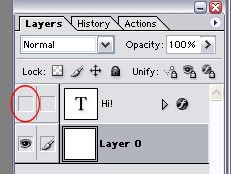
9. When you press play, your image would be something like this:
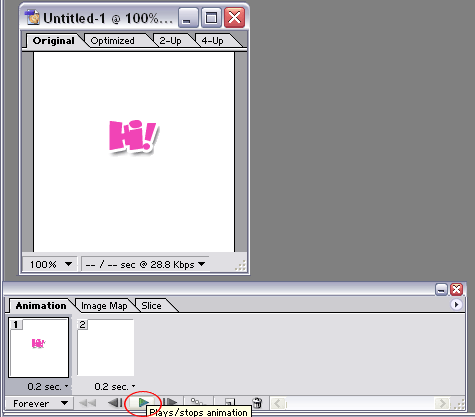
10. Finally result:
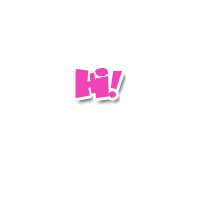
Now that you know the basic steps to make the word flashes. You can be creative and create something with more details and decorative, like this part of a myspace layout (© myspace.com/_bv_):